จะลบเลย์เอาท์ได้อย่างไร?
หากต้องการลบเลย์เอาท์ที่คุณไม่ต้องการอีกต่อไป, เปิดรายการแบบเลื่อนลง
“จัดการเลย์เอาต์เลย์เอาท์” ในแถบด้านบน แล้วเลือก “โหลดเลย์เอาท์…”

วางเมาส์เหนือชื่อเลย์เอาท์ที่คุณต้องการลบ คลิกปุ่ม “ลบ” (ถังขยะ) ทางขวา และยืนยันการเลือกของคุณ เมื่อดำเนินการนี้แล้วไม่สามารถเรียกคืนค่าได้ ดังนั้นโปรดตรวจสอบให้แน่ใจว่าเลย์เอาท์ที่คุณจะลบนั้นถูกต้อง
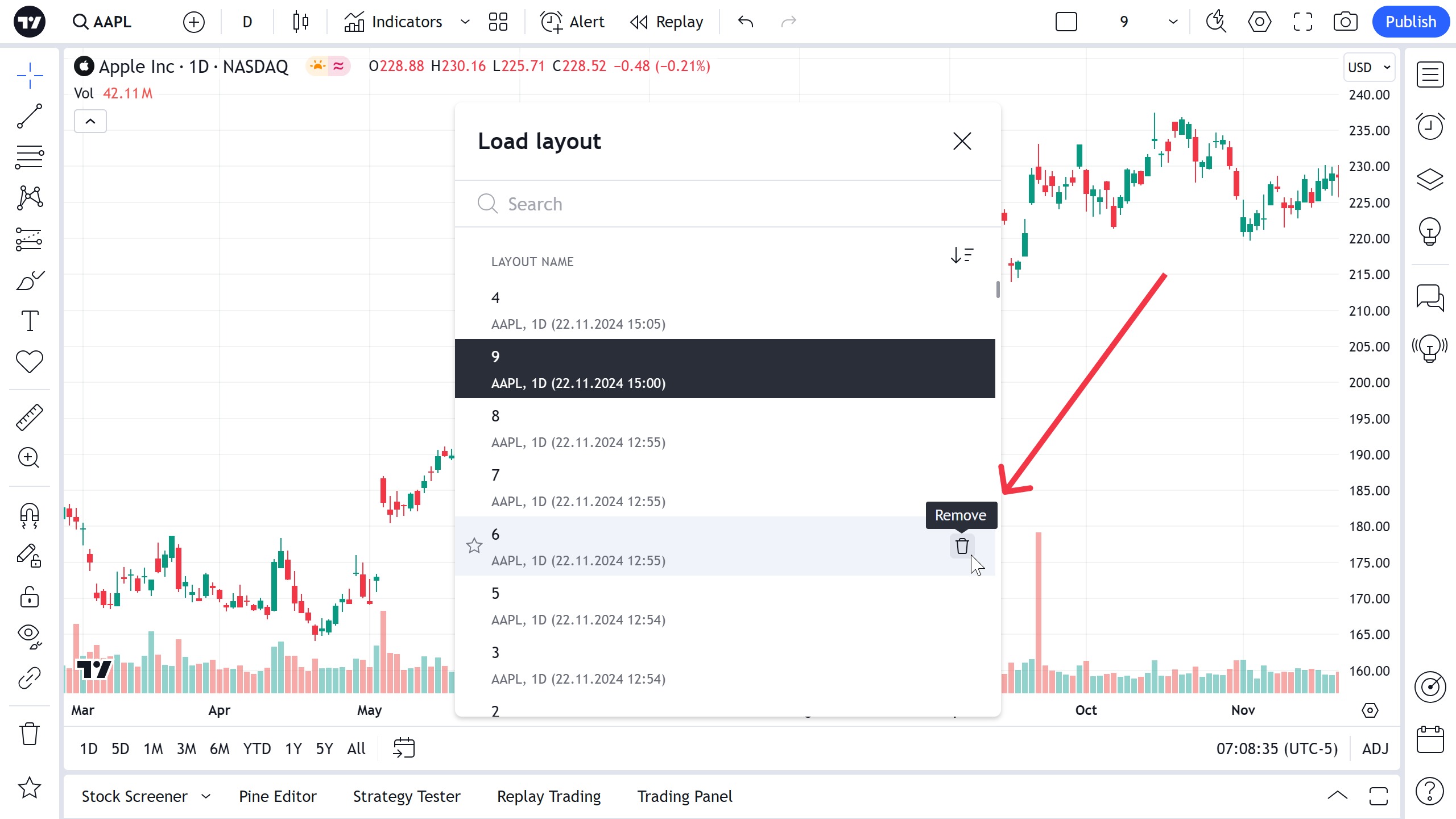
โปรดทราบว่าเมื่อคุณลบเลย์เอาท์ ภาพวาดและอินดิเคเตอร์ทั้งหมดที่บันทึกไว้ในนั้นจะถูกลบด้วย อย่าลืมคัดลอกข้อมูลใดๆ ที่คุณอาจต้องการไปยังเลย์เอาท์อื่น คุณยังสามารถซิงโครไนซ์ภาพวาดได้ทั้งหมดเพื่อให้สามารถใช้ได้ในทุกเลย์เอาท์ของคุณ และไม่หายไปเมื่อมีการลบหนึ่งในนั้น
